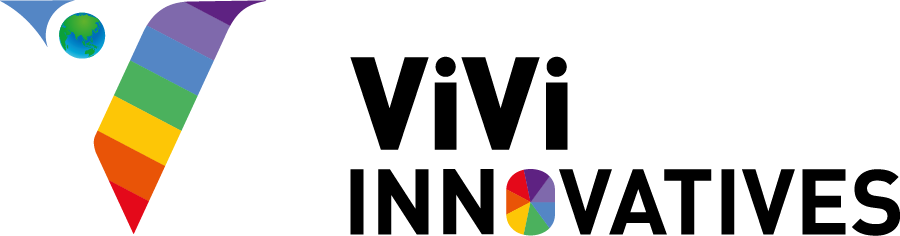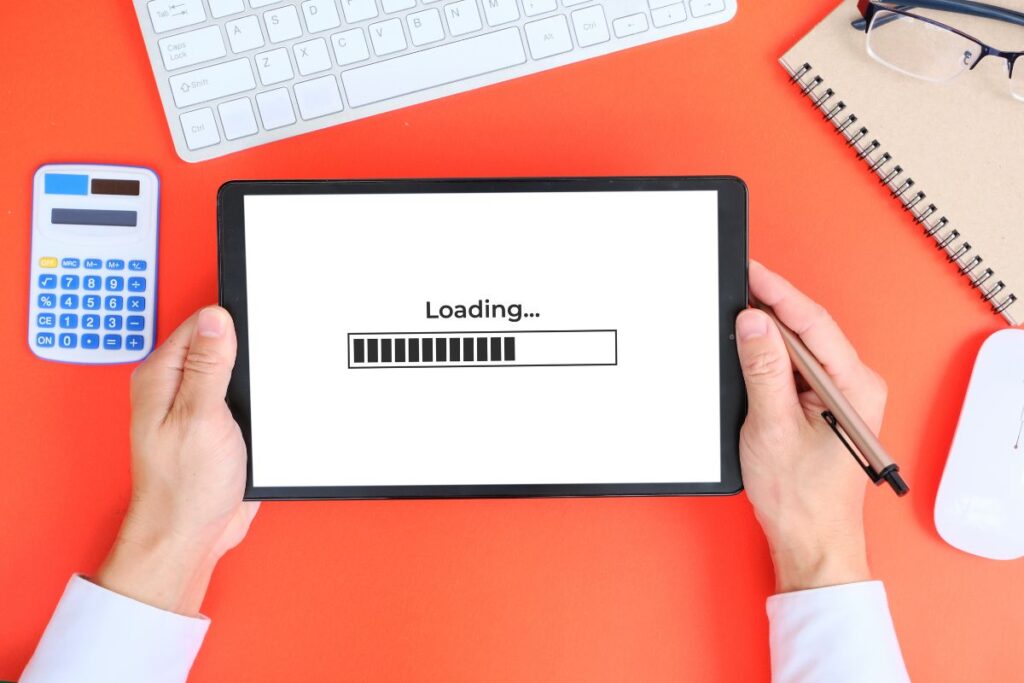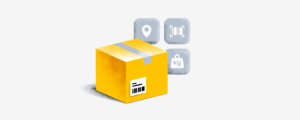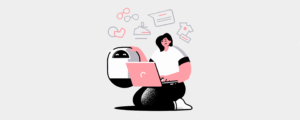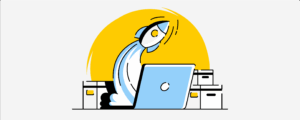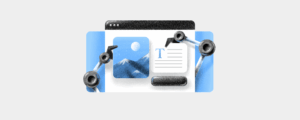Images are the soul of a visually appealing website—but they can also be the reason your website slows down. Many beginners and even seasoned developers upload unoptimized images that take forever to load, damage SEO rankings, and ruin user experience.
In this post, you’ll learn which image formats work best, how to optimize them, and which free and paid tools (including WordPress plugins) can make your workflow easier and your site faster.
Why Optimized Images Are So Important
Optimizing your images means making them as small as possible without sacrificing visible quality. Here’s why it’s crucial:
- Speed: Fast-loading images reduce bounce rate and make your site feel snappy.
- SEO: Google ranks faster sites higher. Optimized images improve Core Web Vitals like LCP (Largest Contentful Paint).
- Mobile-Friendly: Phones on slower networks struggle with large images. Smaller images = better user experience.
- Data & Storage Saving: Every byte counts on shared hosting and CDNs. Optimization helps cut costs.
- Conversion Rates: For online stores, every second counts. A delay in loading due to large images can lead to lost sales.
How Image Optimization Works
Image optimization isn’t just one task—it’s a multi-step process that includes compression, resizing, format conversion, and strategic loading. When done properly, it significantly improves your website’s performance without sacrificing visual quality.
Here’s how each part of the process works:
1. Compression
Compression reduces the file size of images by removing unnecessary data. There are two types of compression:
- Lossy Compression
This method removes image data that most viewers won’t notice, such as subtle variations in color and detail. It results in much smaller file sizes, though some quality may be slightly reduced if overused.
Best suited for: Photographs, blog post visuals, background images.
Tools: TinyPNG, JPEG-Optimizer, Photoshop’s “Save for Web” option. - Lossless Compression
This technique preserves all image data while optimizing size by removing metadata, redundant patterns, or unused color palettes. The image quality remains exactly the same.
Best suited for: Logos, icons, illustrations, text-based images.
Tools: PNGGauntlet, OptiPNG, ImageOptim (Mac).
Tip: Use lossy compression for web photos and lossless compression for brand or UI graphics where quality must be perfect.
2. Resizing
Uploading high-resolution images straight from a camera or phone is one of the most common mistakes. If your website layout only displays images at 800×600 pixels, uploading a 4000×3000 image wastes bandwidth and slows down the page.
Large images force browsers to load heavy files and then resize them in the browser, which affects speed and performance.
What to do:
Resize images to the exact or maximum dimensions required on your website before uploading. Use image editors like:
- Adobe Photoshop
- GIMP (free)
- Canva or Pixlr
- Online resizing tools like ILoveIMG or BeFunky
Bonus Tip: For high-density (retina) screens, you may need to double the resolution (e.g., 1600px for an 800px display) for sharpness—but only when necessary.
3. Format Conversion
Not all image formats are created equal. Choosing the right format has a big impact on performance. Modern formats offer significantly better compression than traditional ones.
Recommended formats:
- WebP: Offers excellent compression and quality, supports transparency and animation, and is widely supported by modern browsers.
- AVIF: An emerging format that delivers even smaller file sizes than WebP, though support is still expanding.
- SVG: Ideal for logos and icons. It’s a vector format that stays sharp at any size and is extremely lightweight.
Why it matters:
Switching from JPEG or PNG to WebP or AVIF can reduce file sizes by 30–70%, which means faster page loads and lower bandwidth usage.
How to convert:
- Online tools: Convertio, XConvert, Online-Convert
- Desktop software: XnConvert, Google’s Squoosh
- WordPress plugins: ShortPixel, Imagify (automatic conversion on upload)
4. Lazy Loading
Lazy loading is a performance technique where images are loaded only when they come into the user’s view—rather than all at once when the page loads. This significantly reduces the initial page load time and improves user experience.
Ideal use cases:
- Long-form content like blog posts
- Product listings with many images
- Image galleries and portfolios
How to enable lazy loading:
- Add loading=”lazy” to your <img> tags (now supported in most browsers)
- Use a WordPress plugin like a3 Lazy Load or WP Rocket for full-featured control
- Advanced users can implement lazy loading using JavaScript with the IntersectionObserver API
Choosing the Right Format: What to Use and When
- WebP: Best all-purpose format. Great compression, good quality, and supports transparency and animation.
- JPEG/JPG: Perfect for photos and blog images. Doesn’t support transparency.
- PNG: Use when you need transparency or sharp detail—ideal for icons and logos.
- SVG: The best option for vector graphics like logos and icons. Scales without losing quality.
- AVIF: Super small and high-quality—but not yet supported on all browsers.
- GIF: Only use for simple animations. Avoid for still images.
Recommended Image Sizes for Websites
Here are some quick guidelines for image sizing:
- Hero Banners: 1920×1080 pixels, under 500 KB
- Blog Images: 1200×800 pixels, 100–300 KB
- Product Photos: 800×800 pixels, under 200 KB
- Logos/Icons: SVG or PNG under 50 KB
- Thumbnails: 150×150 pixels, under 30 KB
Always resize images before uploading—they should match how they’re displayed on the page.
Best Image Converter Websites (Free and Paid)
Here are some reliable tools to help you compress, resize, and convert your images:
1. Convertio – https://convertio.co
A versatile cloud-based tool that supports nearly every format. The free plan allows 10 conversions per day. Paid plans offer unlimited conversions and large file support.
2. ILoveIMG – https://www.iloveimg.com
Great for resizing, cropping, and compressing images quickly. Free to use, with optional premium features for faster processing and batch uploads.
3. TinyPNG – https://tinypng.com
One of the best compression tools available. Supports both PNG and JPEG. Free plan allows 20 images per batch. Offers a WordPress plugin and API for automation.
4. Online-Convert – https://www.online-convert.com
Supports advanced options like DPI change, color filter, resizing, and format conversion. Limited daily conversions on free plan; paid plans offer faster processing.
5. XConvert – https://www.xconvert.com
Fast and ad-free, this tool lets you batch convert images to WebP, JPG, and PNG without logging in. Completely free and easy to use.
Top 5 WordPress Plugins for Image Optimization
If you’re using WordPress, these plugins can handle optimization automatically:
1. Smush
Compresses and resizes images during upload. Also adds lazy loading. Free version supports 50 images per batch. Pro version includes WebP support, CDN, and unlimited optimization.
2. ShortPixel Image Optimizer
Automatically compresses and converts images to WebP or AVIF. The free plan includes 100 images per month. Paid plans are affordable and suitable for growing sites.
3. EWWW Image Optimizer
Offers unlimited image optimization if done locally. Also includes lazy loading, WebP/AVIF support, and CDN. Great for developers who want more control.
4. Imagify
Very easy to use. Automatically compresses images with smart compression levels. Includes WebP support. Free plan includes 20MB/month.
5. WebP Express
If all you need is WebP conversion, this free plugin does it well. Slightly more complex to set up, but works reliably on most servers.
Final Tips to Master Image Optimization
- Convert images to modern formats like WebP or AVIF before uploading.
- Resize all images to display size. Avoid uploading high-res files unnecessarily.
- Compress with tools like TinyPNG or ShortPixel.
- Use lazy loading for blog images and galleries.
- Use SVG for icons and logos whenever possible.
Optimizing images is one of the easiest ways to boost your site’s performance, improve SEO, and create a faster, more enjoyable experience for your visitors. Use the right tools, stick with modern formats, and let automation handle the rest.